How It Works
How it works is very simple, you get the app from Marketplace, open and create a customized slider based on your needs, and paste it into your Webflow project, then just publish that. Tada!
Then when the slider is published, we take care of the slider using our library that is injected on your slider. So this is basically all in short how it works. Below we will walk step by step on how to create a slider.
All the sliders must be created by the app. Otherwise, they will not work.
Installing Goat Slider
Before anything else, we need to install the app from the Webflow Marketplace. So it will show up on the app explorer in Designer. We recommend installing it on the workspace level and not at the individual project level, so in this way, all sites will have it installed automatically.
Install Goat Slider from Webflow Marketplace (opens in a new tab)
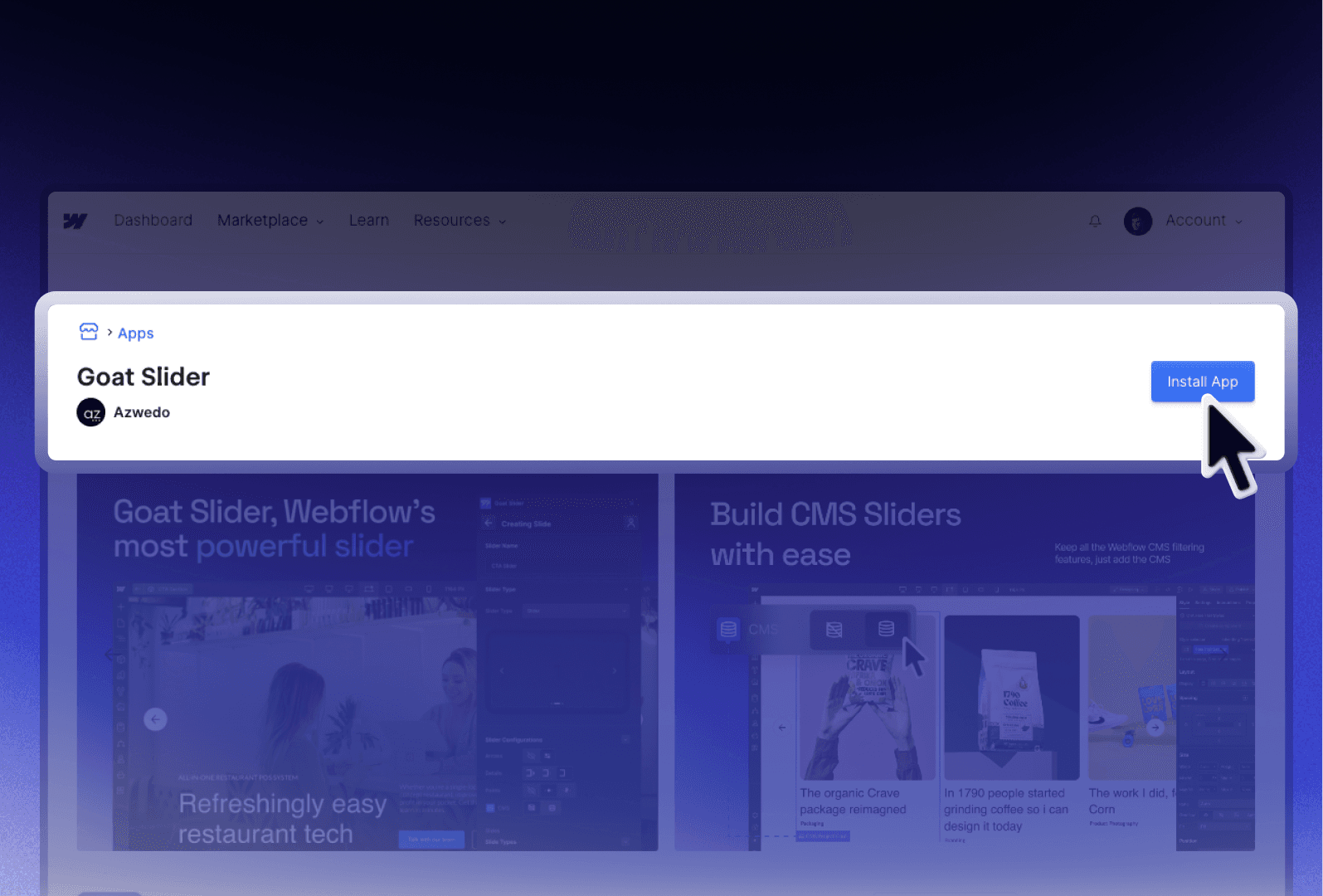
Opening the App
After installing the app, you will be able to find the app in the Extensions section in Webflow Designer. Click Launch, and that is what takes you inside the Goat Slider app. Now it's time to create your first slider.
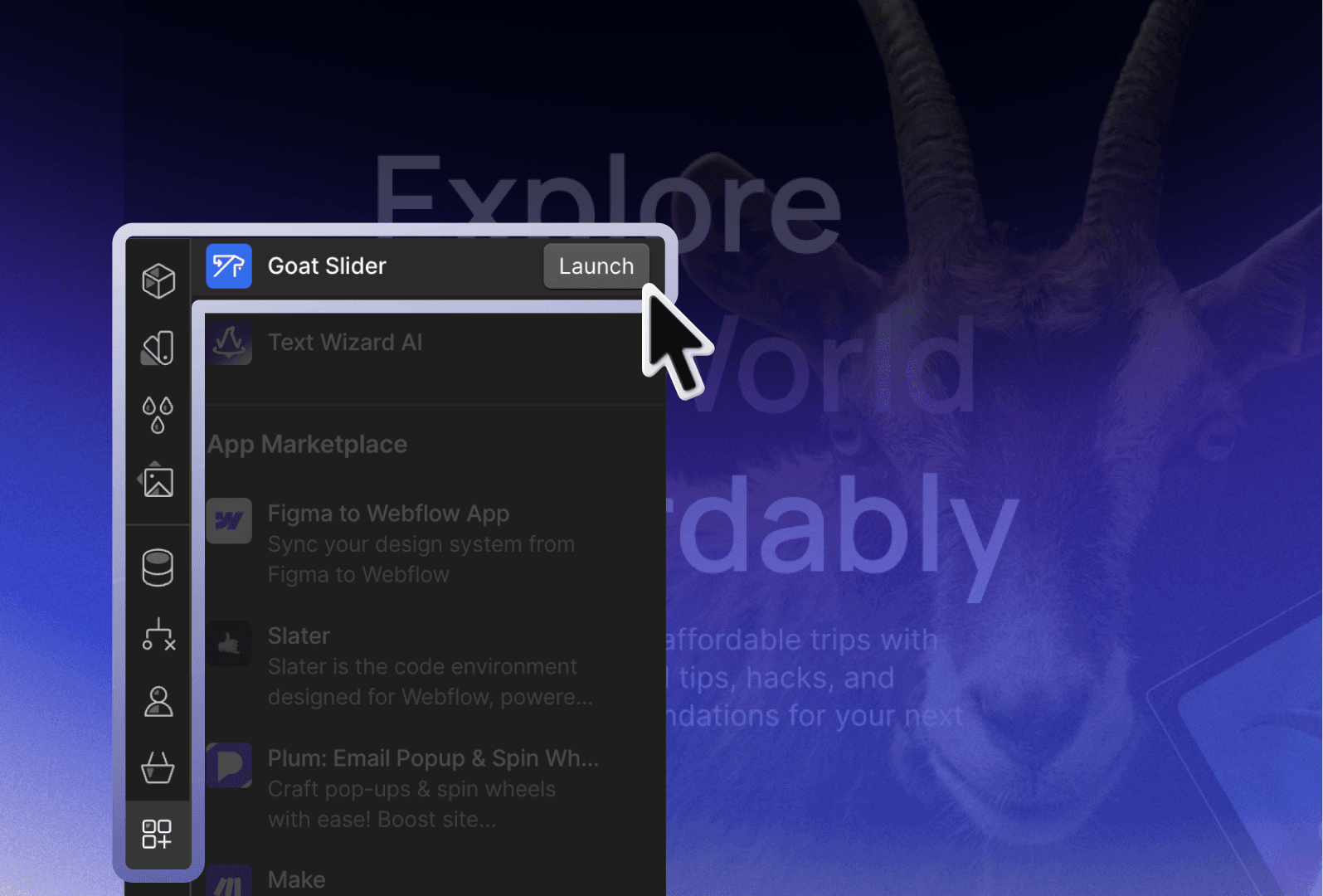
Creating a Slider
Now let's click the New Slider button to create a new slider. You will be prompted to enter a name for the slider and define the configurations of the desired slider. After you have chosen your settings, click "Create", and voilà! Your slider is ready to be pasted into your project.
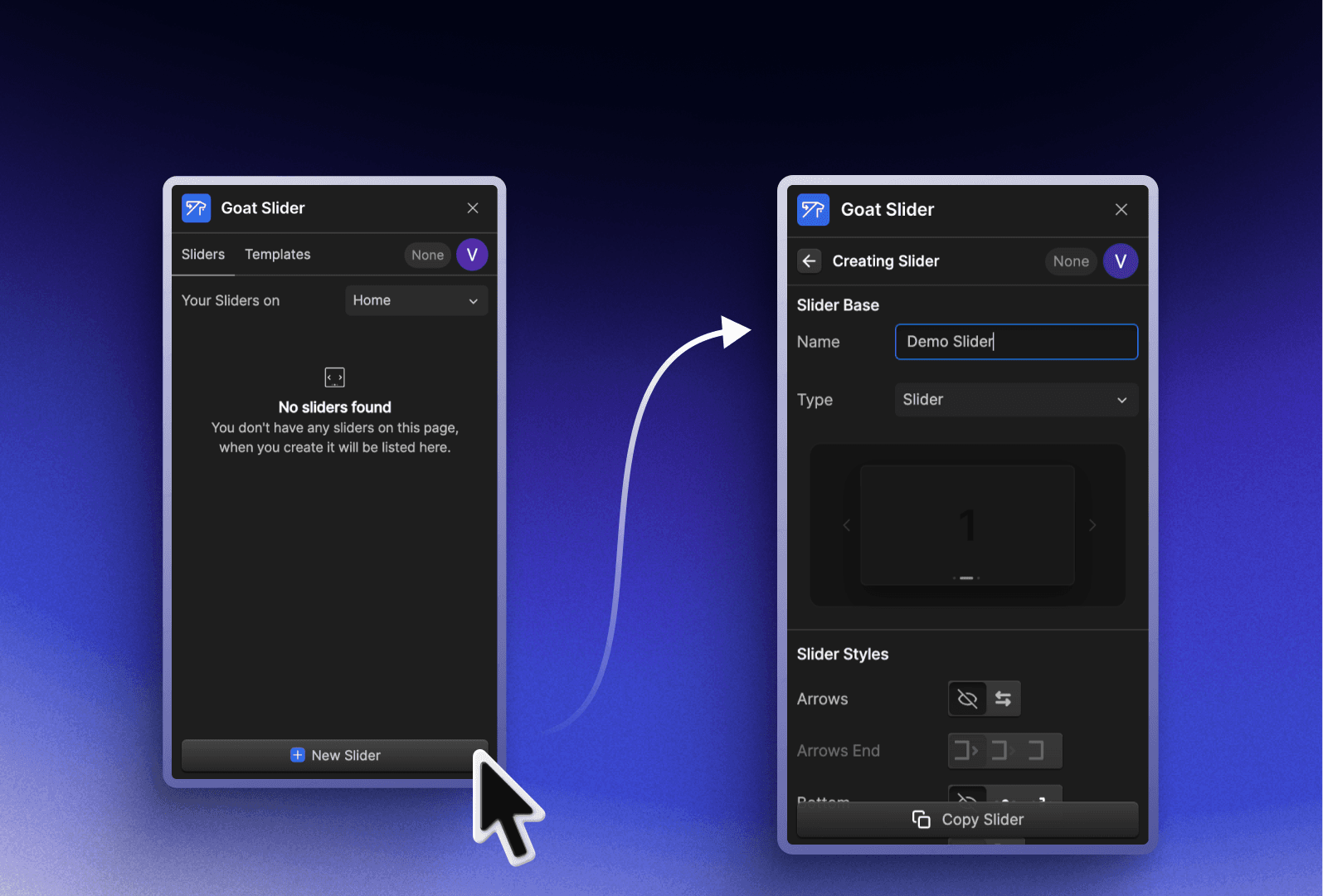
Editing the Design
Now that your slider is pasted into your site, you can edit it as you want in the Webflow Designer. And use the app to change the functionality of it. Very few options are not editable after the slider is pasted. In those cases, a new slider needs to be created.
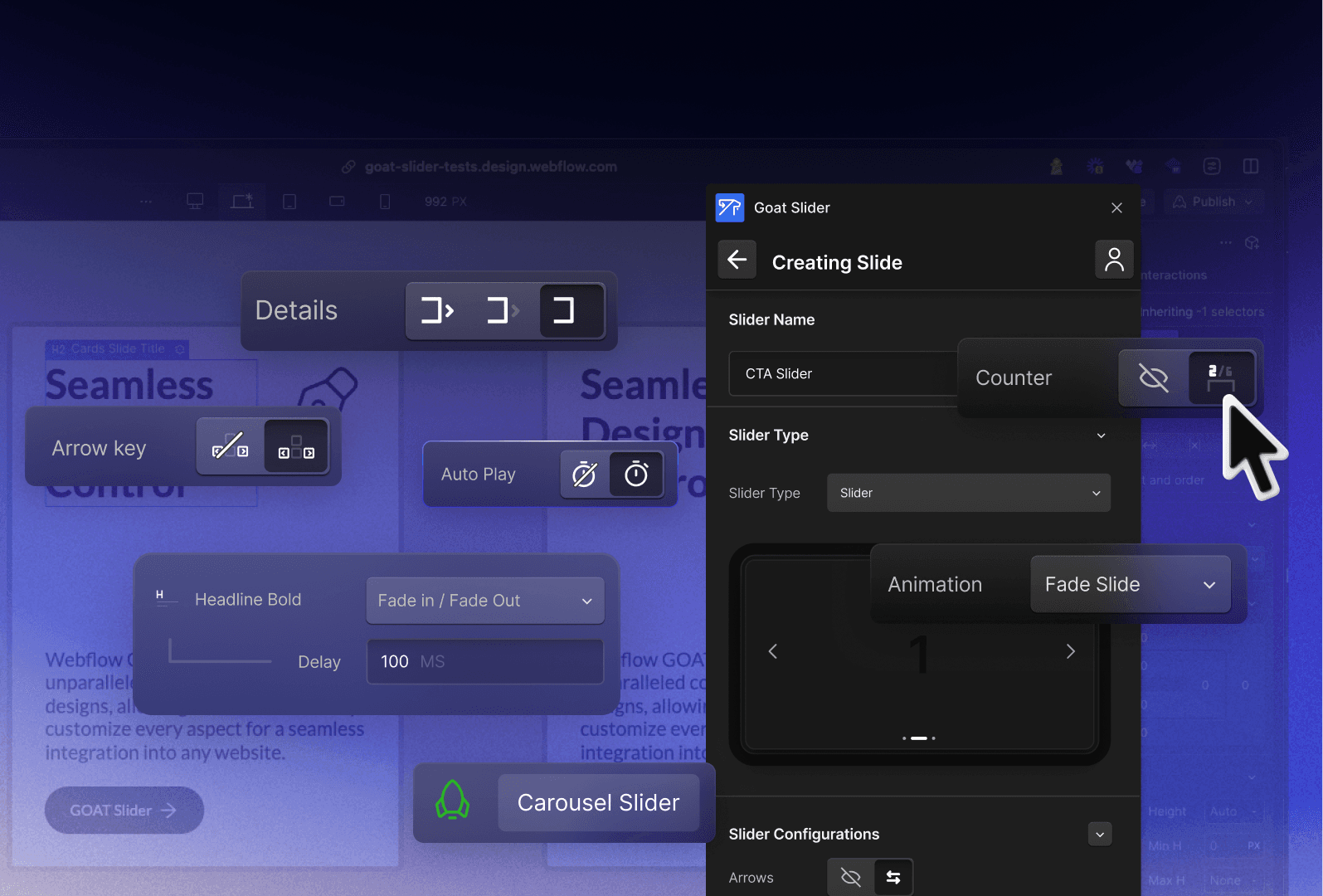
Publishing
After you have finished editing your slider and adding your content, you can publish your site, and the slider will be live on your site. Congratulations, you have created your first Goat Slider. Now officially you are a 🐐 user.
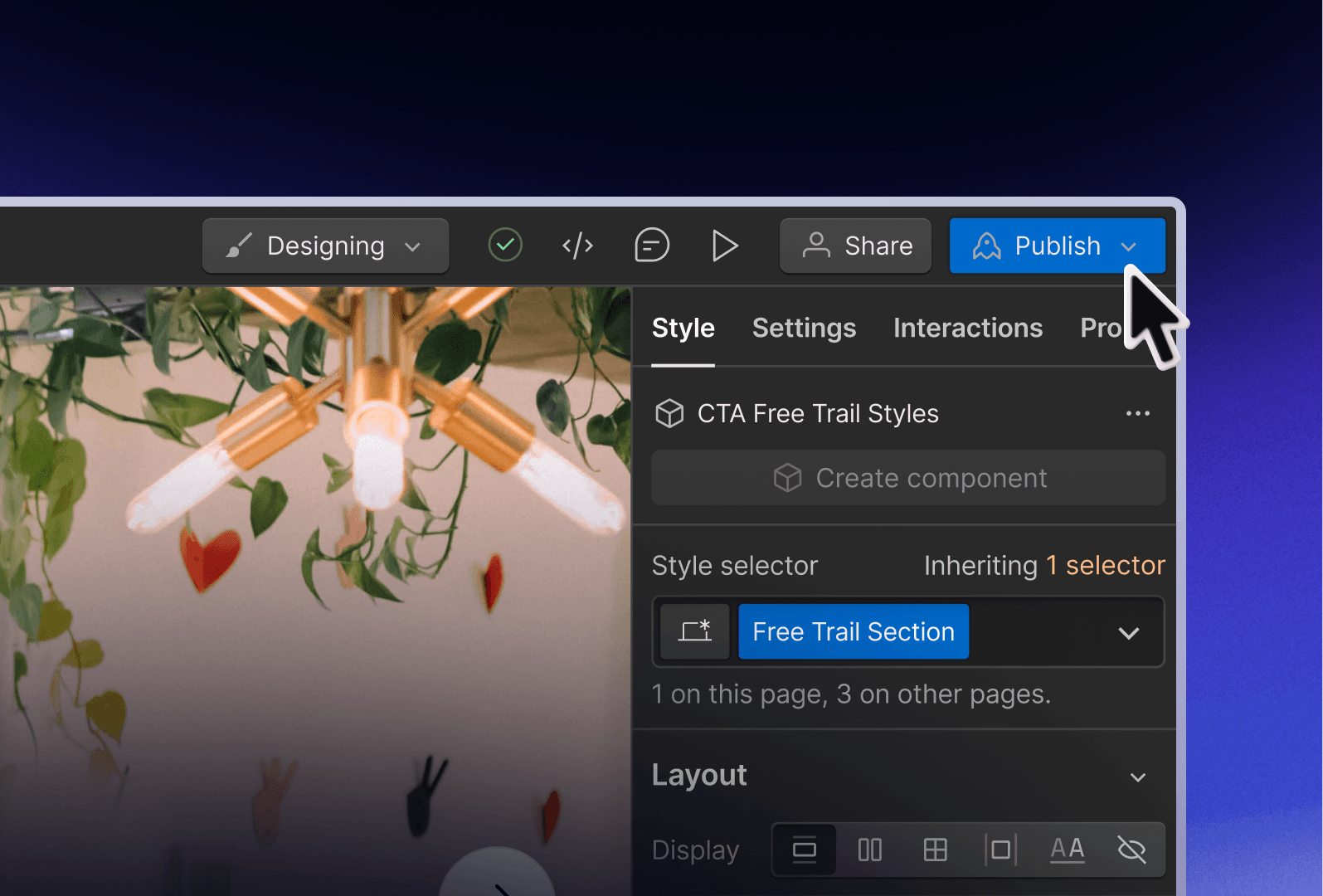
A Video Explanation
Our team tried to also explain how it works in a video. Check it out below.
We are constantly striving to improve the videos and are working on enhancing their quality and details.